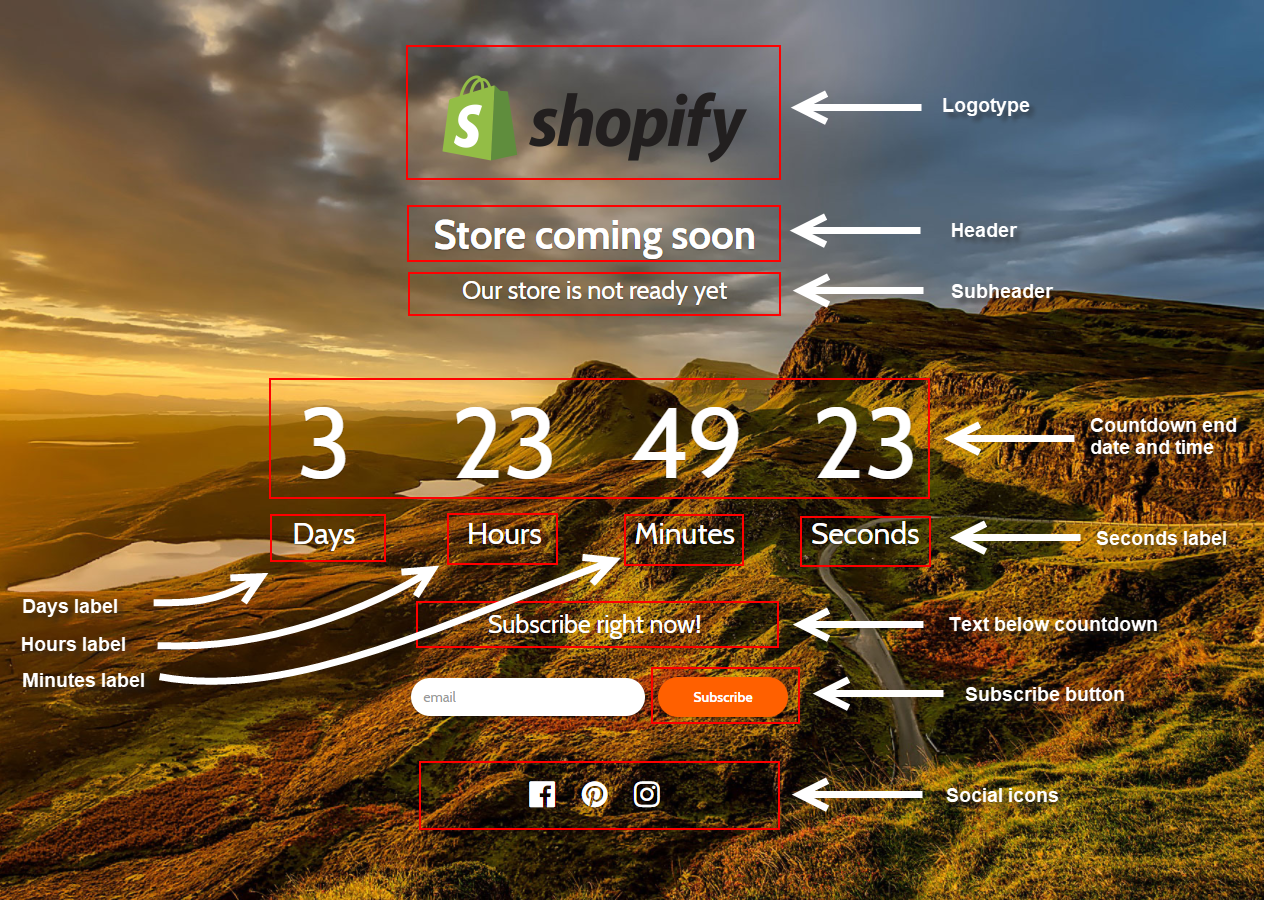User Tools
Site Tools
Sidebar
This is an old revision of the document!
Table of Contents
Coming Soon Page
A simple app to create a Coming Soon page for your future customers. Collect information for mailing, share your contacts and set the countdown to the opening of your Store quickly and easily. As soon as time comes store will be opened automatically ready to welcome your buyers.
Application plans
Coming Soon Page setting and using
App Settings tab has the following sections:
1) General settings
Use this section to:
- Activate the App
- Show Coming Soon page on domain root
- Create text context (Header and Subheader, choose text color)
- Set a countdown (GMT+3)
- Upload beckgraund image
- Upload logo image
Click "Save" after completing the settings.
2) Subscription
Use this section to:
- Customize subscription field
- View list of subscribers
Click "Save" after completing the settings.
3) Social links
Use this section to:
- Share all the social networks you have to connect with your customers.
Click "Save" after completing the settings.
4) SEO
Use this section to:
- Insert your SEO-tags for your buyers to find your store on the Net.
Click "Save" after completing the settings.
5) Additional
Use this section to:
- Create additional text context
- Use CSS in order to structure the HTML page as you want it
Click "Save" after completing the settings.
Theme change
Store Theme change can stop application from working. Please complete the following actions before theme changing:
- 1. Open the application
- 2. Untick the "Activate coming soon page" checkbox
- 3. Click on the "Save" button
Change the Theme
- 1. Open the application
- 2. Tick back “Activate coming soon page”
- 3. Click the "Save" button again
This way your coming soon page will be added to your Store again.
Uninstallation
Before uninstallation you need to deactivate app. Please do the following:
- 1. Go to app settings page.
- 2. Untick the "Activate coming soon page" checkbox.
- 3. Save changes.
Uninstallation troubleshooting
If it doesn't work and you redirected to app's page, try to delete redirect code manually:
- 1. Go to the admin panel and click the "Online Store".
- 2. Click dropdown "Actions". Then press "Edit code".
- 3. Click "theme.liquid" in the left menu.
- 4. Delete code till "<!doctype html>".
if something went wrong, please, contact us. We are glad to help.
Exclude links to coming soon page from Google search results
After uninstalling the application, the link to the coming soon page of your store may remain in the results of Google search for some time. In order to exclude this irrelevant link from the search results, you can ask Google to update your links by following the steps in this instruction: Ask Google to recrawl your URLs
Setting up the app
Export users to Mailchimp
At the moment, the process of exporting your customers from Shopify to Mailchimp is rather cumbersome and difficult for the average user. To be user-friendly, we offer you our help. Please contact with us at support@kad.systems and we will help you to do it.
Support work schedule
- Monday to Friday from 7:00 am to 3:00 pm GMT+0 London.
- iMessage(+7-919-221-52-12): response time up to 12 hours
- Chat and email: response time up to 1 day