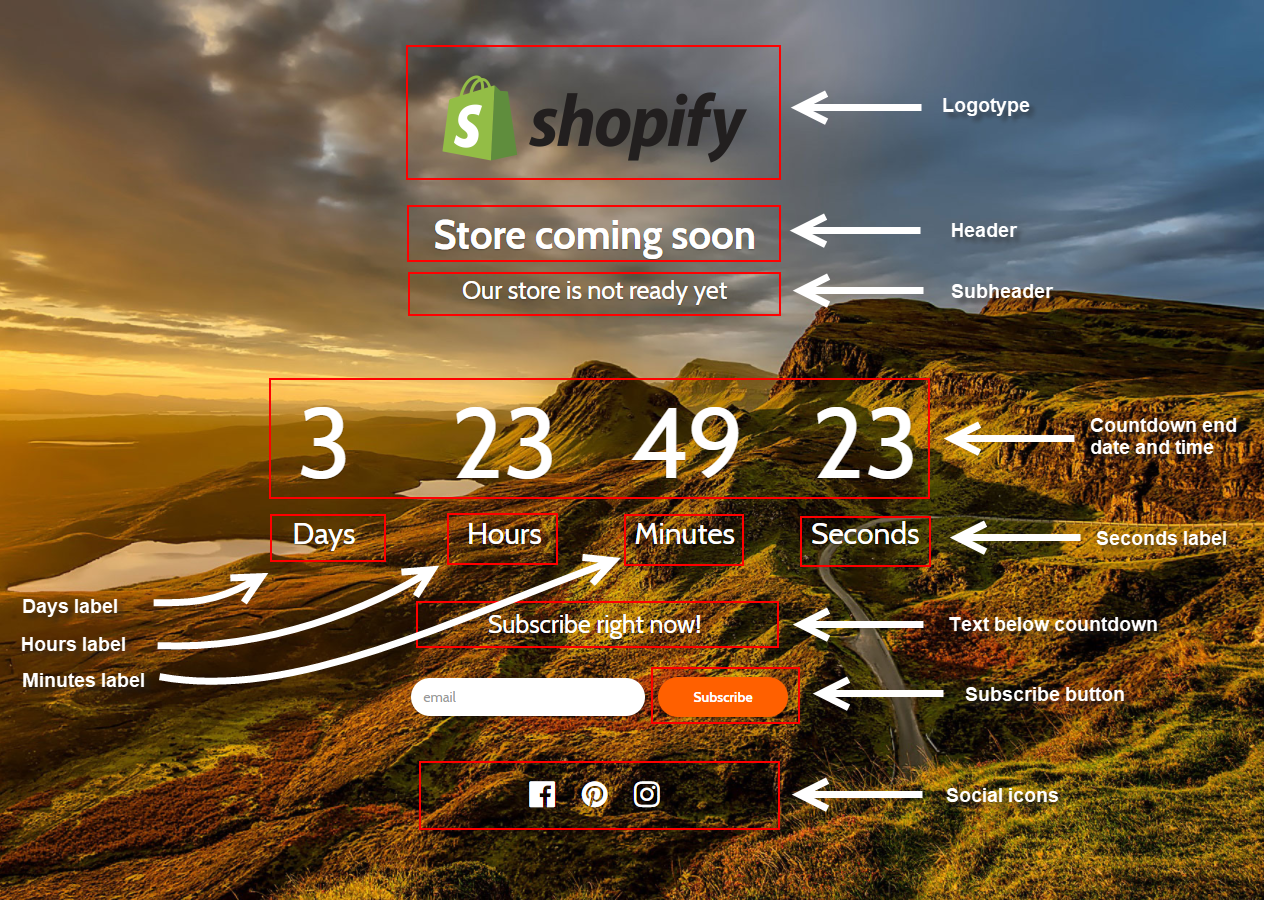User Tools
Site Tools
Sidebar
This is an old revision of the document!
Table of Contents
Simple Coming Soon
Installation
The installation is simple. Just go into the App listing admin area of your Shopify store, then click over our App icon, inside the app settings press Activate button.
Note, that you need to disable all similar applications before use.
Installation troubleshooting
If the app doesn't work after installing, and you see a default password page, you should disable it. Try to do this:
- 1. Go to the admin panel and click the "Online Store".
- 2. Click on "Preferences".
- 3. Uncheck "Enable password page" in "Password page" block and save the changes.
- 4. Activate the Simple Coming Soon and click on icon of eye in the top right corner of the app settings, now you should see the Coming soon page.
If you always redirected to coming soon page even if you logged in to store admin panel, there is 2 ways to fix it. First way:
- 1. Log in to admin panel of your store.
- 2. Find link "Online Store" in the left menu under "SALES CHANNELS".
- 3. Click on eye icon to the right of link "Online Store".
And the second way is to relogin to admin panel of your store.
If you change theme you need to:
- 1. Got to app settings page.
- 2. Untick Activate checkbox.
- 3. Save changes.
- 4. Tick Activate checkbox.
- 5. Save changes again.
Activation
Activation troubleshooting
In the event that your store has been closed or frozen due to a lack of payment for the Shopufy plan, and then you have resumed the work of your store (or unfrozen it), you need to reactivate the application manually. Otherwise, the application will not work.
Theme changing troubleshooting
When you change the store theme, the application will stop working, and the page coming soon will stop showing to your customers. To enable it back, you must:
- 1. Run the application.
- 2. Uncheck the "Activate coming soon page" checkbox.
- 3. Click on the "Save" button.
- 4. Check the “Activate coming soon page” check box back.
- 5. Click the "Save" button again.
This way your coming soon page will be added to your page again.
Uninstallation
Before uninstallation you need to deactivate app. You should do next:
- 1. Go to app settings page.
- 2. Untick the "Activate coming soon page" checkbox.
- 3. Save changes.
Uninstallation troubleshooting
If it doesn't work and you redirected to app's page, try to delete redirect code manually:
- 1. Go to the admin panel and click the "Online Store".
- 2. Click dropdown "Actions". Then press "Edit code".
- 3. Click "theme.liquid" in the left menu.
- 4. Find "window.top.location.href".
- 5. Delete all code before the "<!doctype html>".
if something went wrong, please, contact us. We are glad to help.
Setting up the app
Export users to Mailchimp
At the moment, the process of exporting your customers from Shopify to Mailchimp is rather cumbersome and difficult for the average user. To be user-friendly, we offer you our help. Please contact with us at support@kad.systems and we will help you to do it.
Support work schedule
- Monday to Friday from 7:00 am to 3:00 pm GMT+0 London.
- iMessage(+7-919-221-52-12): response time up to 12 hours
- Chat and email: response time up to 1 day